SharePoint integration
This integration enables you to import data from Microsoft SharePoint into your knowledge base. The data can be automatically synchronised and re-indexed. Any type of SharePoint site can be integrated.
The integration is only available for cloud-based SharePoint. SharePoint Server is not supported.
Data to import
The following will be imported from the specified SharePoint site into the knowledge base:
- Files from the document library. The supported file formats are the same as for a manual upload.
- Pages: only Text web parts; all others are ignored.
You cannot selectively download or exclude specific files or pages.
Limitations:
- Only content you have access to will be imported.
- Data from associated sites or subsites will not be imported.
Make sure that the selected site does not contain confidential information. All downloaded data is available for indexing and use. Your customers or employees can access this data in answers provided by the knowledge base.
Set up integration
To import data from SharePoint:
-
Go to the Integrations section and click Connect → SharePoint.
If you selected Connect integration when creating the project, you will be automatically redirected to the new integration page.
-
Specify the integration settings:
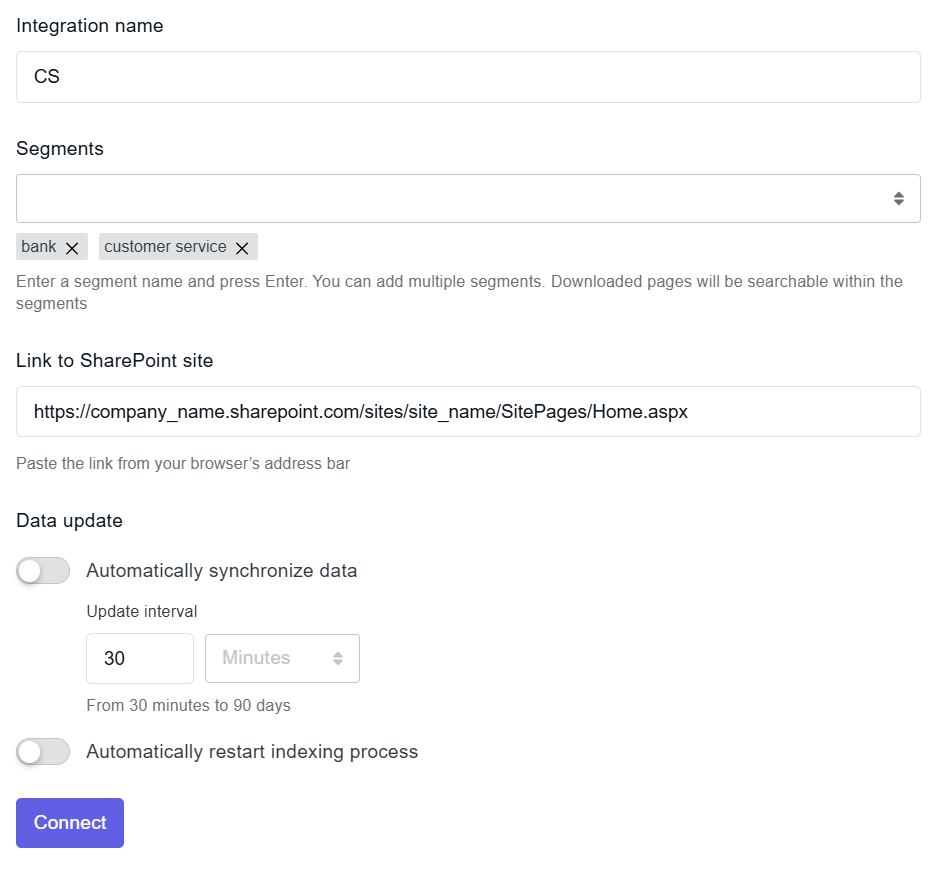
-
Integration name: Prefix for the names of sources imported from this integration.
-
Segments: Segments to assign to sources imported from this integration. Segments can be used to group sources by a common theme. You can specify segments when querying the knowledge base to search only within those segments. For more details, see the Segments section.
-
Link to SharePoint site: Open the SharePoint site or any of its pages and copy the link from your browser’s address bar.
-
Automatically synchronise data: Enable this option to keep the knowledge base up to date, or disable it for a one-time import.
tipAvoid placing incorrect or sensitive data on the specified site, as it will automatically appear in the knowledge base during the next synchronisation.
-
Automatically restart indexing: Enable this option to re-index the knowledge base after each synchronisation.
noteAll settings can be modified later, except for the site link — once connected, it will no longer be editable.
-
-
Click Connect.
-
A page prompting you to approve the access request will open in a new tab. Sign in to your Microsoft account and allow the Tovie Data Agent application to access your data.
Immediately after setup, the integration status is “Updating.” When the status changes to “Connected”, you will be able to view the imported files and pages in the Sources section.
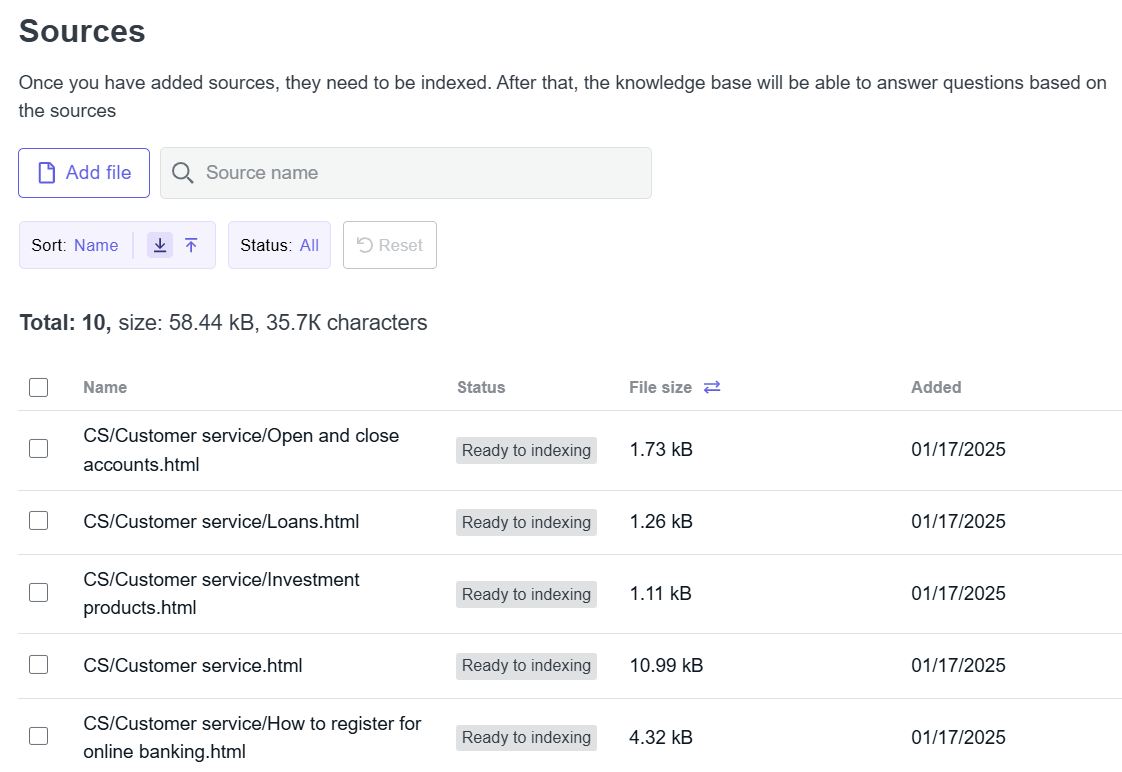
In addition to data from integrations, you can also upload files manually.
After the data is imported, you need to index the knowledge base.
To learn how to force a synchronisation and change settings, see the Manage integrations section.