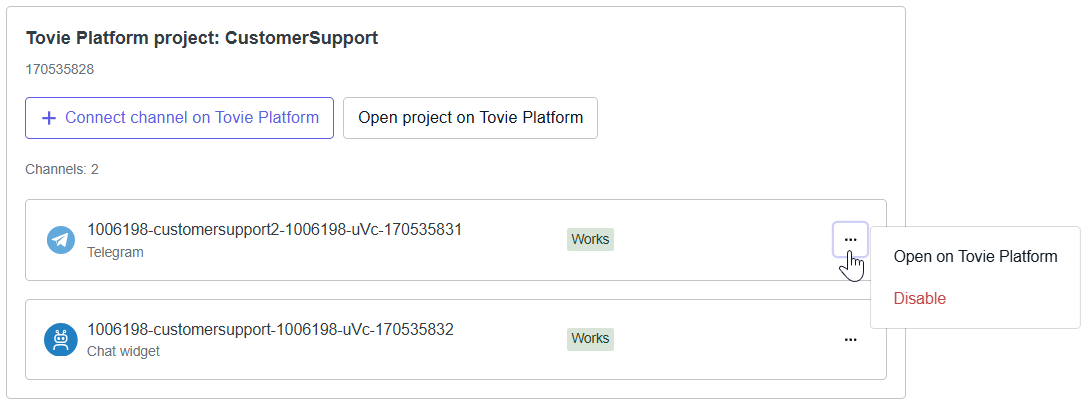Connect channels
Channels are interfaces where your customers and employees can ask questions to the knowledge base: chat widgets on the website, messengers, social networks, and others.
Channels are connected via Tovie Platform. To add channels, first create a Tovie Platform project linked to your knowledge base.
More information about Tovie Platform can be found on our website or in the documentation.
To connect channels, you need at least the KHUB_EDITOR role in Tovie Data Agent and the SYSTEM_ADMIN role in Tovie Platform.
If you do not have the SYSTEM_ADMIN role, you will encounter an error connecting to Tovie Platform when trying to create a project.
To obtain the role, please contact the account owner.
Create linked Tovie Platform project
- In the knowledge base, navigate to the Channels section.
- Click the Create Tovie Platform project button.
A project linked to your knowledge base and with the same name will be created on Tovie Platform.
API key usage
The Tovie Platform project requires an API key to access the knowledge base.
If there are no API keys in the knowledge base, the system automatically creates one with no expiration date.
If API keys exist, the system selects the one with the longest expiration date.
The API key for accessing the knowledge base is recorded in the Tovie Platform project as the khub_token secret. For more details on secrets, see the Secrets and environment variables section of the Tovie Platform documentation.
If you delete the API key used by the Tovie Platform project or the key expires, channels lose access to the knowledge base.
In this case, create a new API key and replace the khub_token value in the linked Tovie Platform project under the Secrets and variables section.
Connect and configure channel
Any inbound channel available on Tovie Platform can be connected to the knowledge base.
-
In the Channels section of your knowledge base, click the Connect channel on Tovie Platform button.
The linked Tovie Platform project and the Channels section will open in a new tab.
-
Click Connect channel under Inbound.
-
Select the type of channel and specify the settings.
For more information on channels and their setup, see the Channels section of the Tovie Platform documentation.
Disconnect channel
In the knowledge base, in the Channels section, click the button next to the channel and select Disable.
As a result, user queries in the channel will not be processed and will remain unanswered.