Testing knowledge base in UI
Once your knowledge base has is indexed, you can test it to make sure it operates properly and answers potential user questions correctly.
How to test knowledge base
-
Go to the Test chat section.
-
Ask your questions and see how the knowledge base answers them. Try a variety of queries to make sure the knowledge base is working correctly.
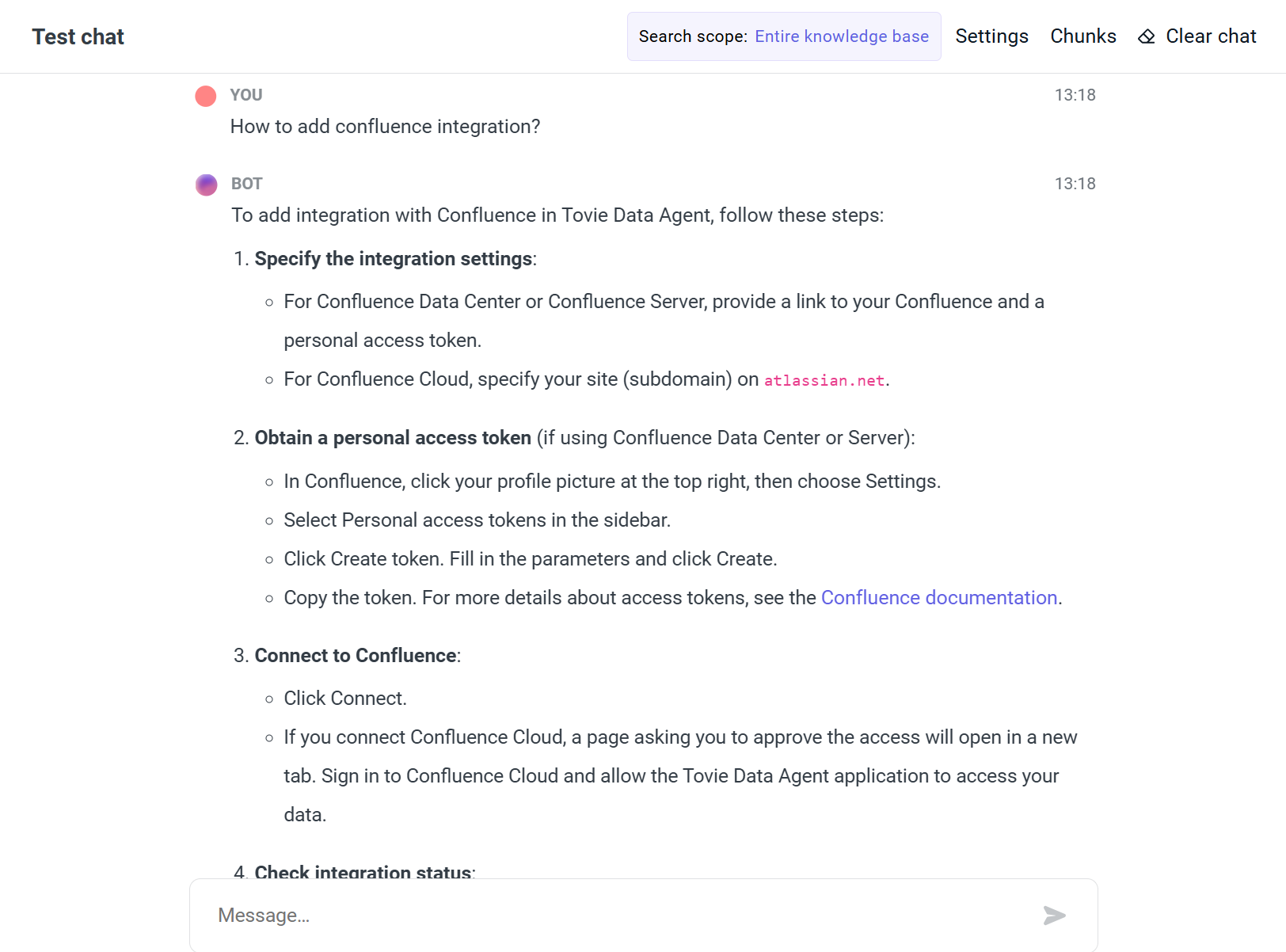
-
Go to the Settings panel to try other search and generation options.
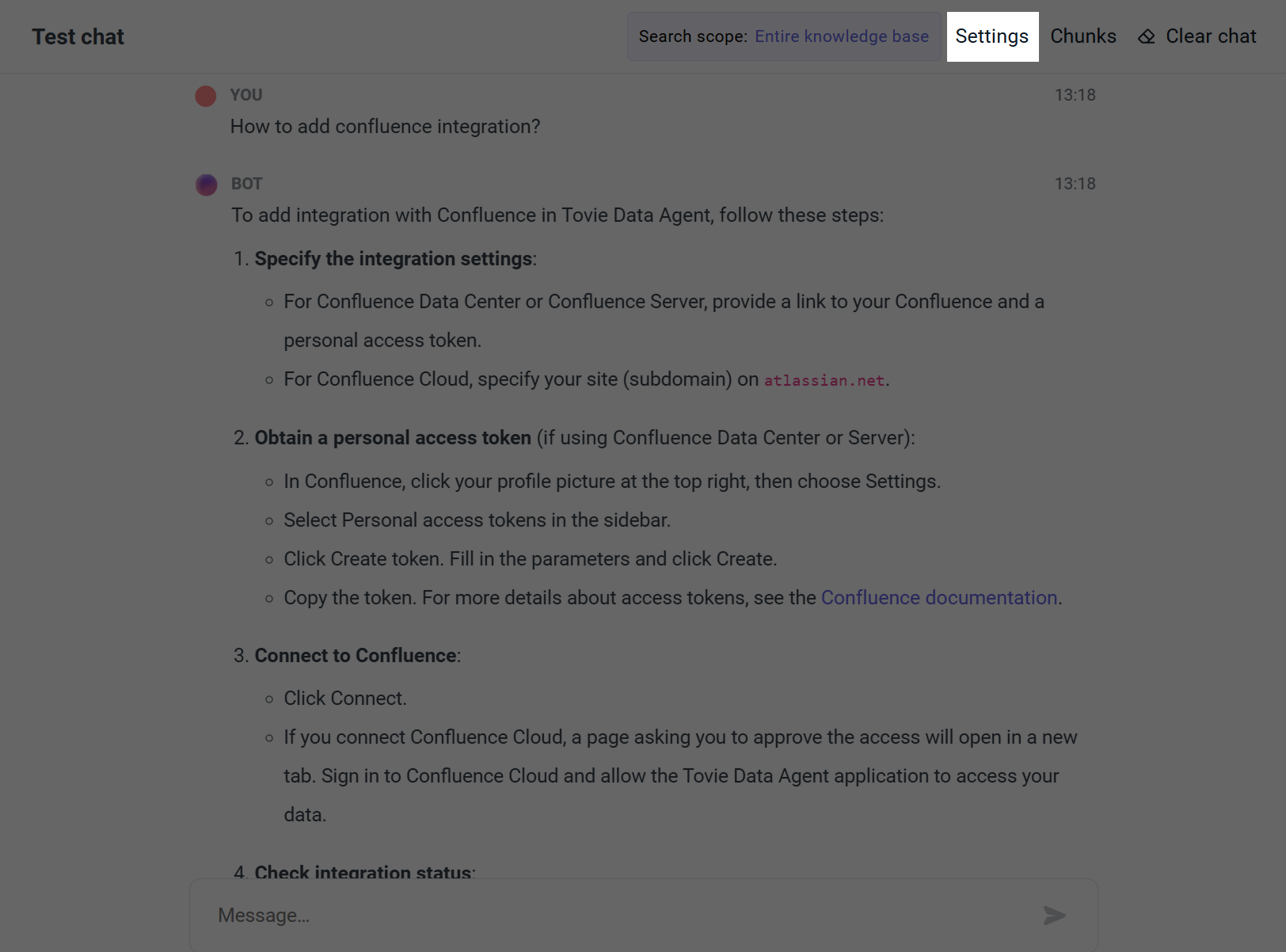
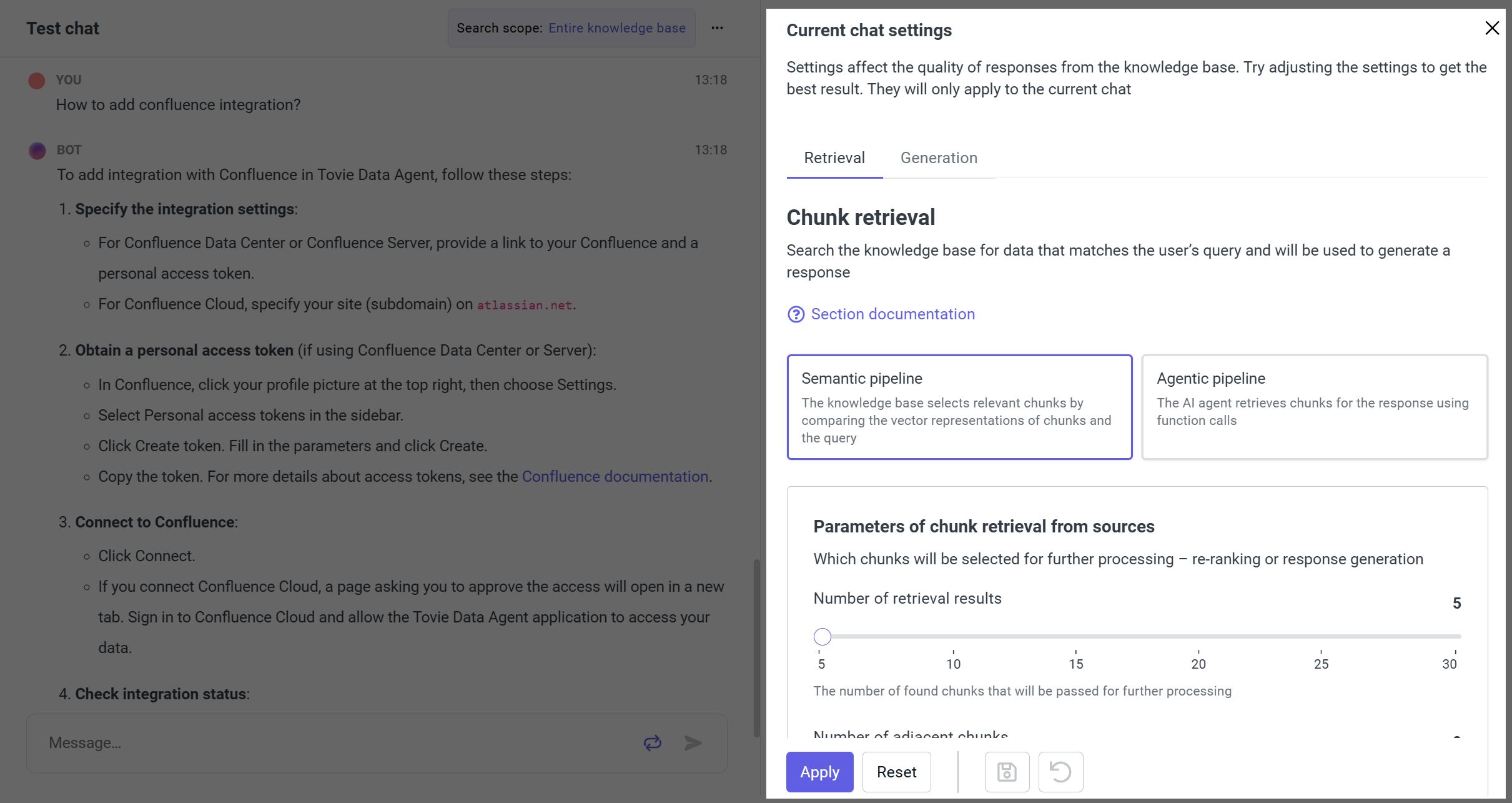 info
infoThese settings affect only the current chat. To apply them to the entire knowledge base, click . Learn more about settings.
-
Click Search scope to specify which part of the knowledge base to search for an answer. Select the segments you are interested in. The Unsegmented option allows you to search sources that do not belong to any segment.
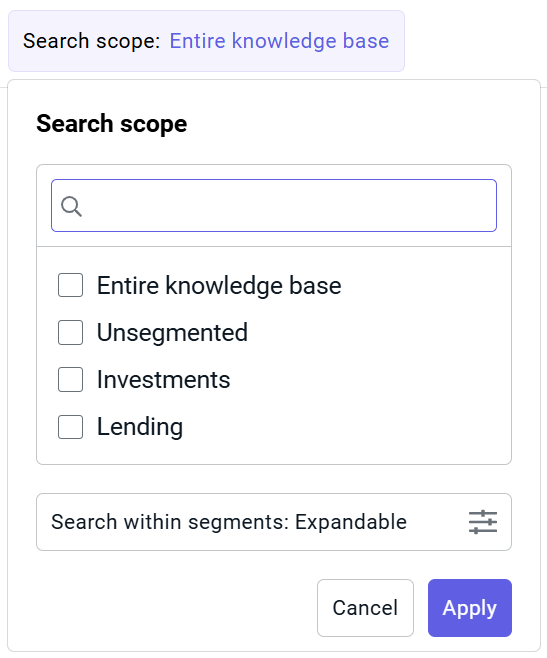
-
Go to the Chunks panel to see which text fragments were used to generate the answer.
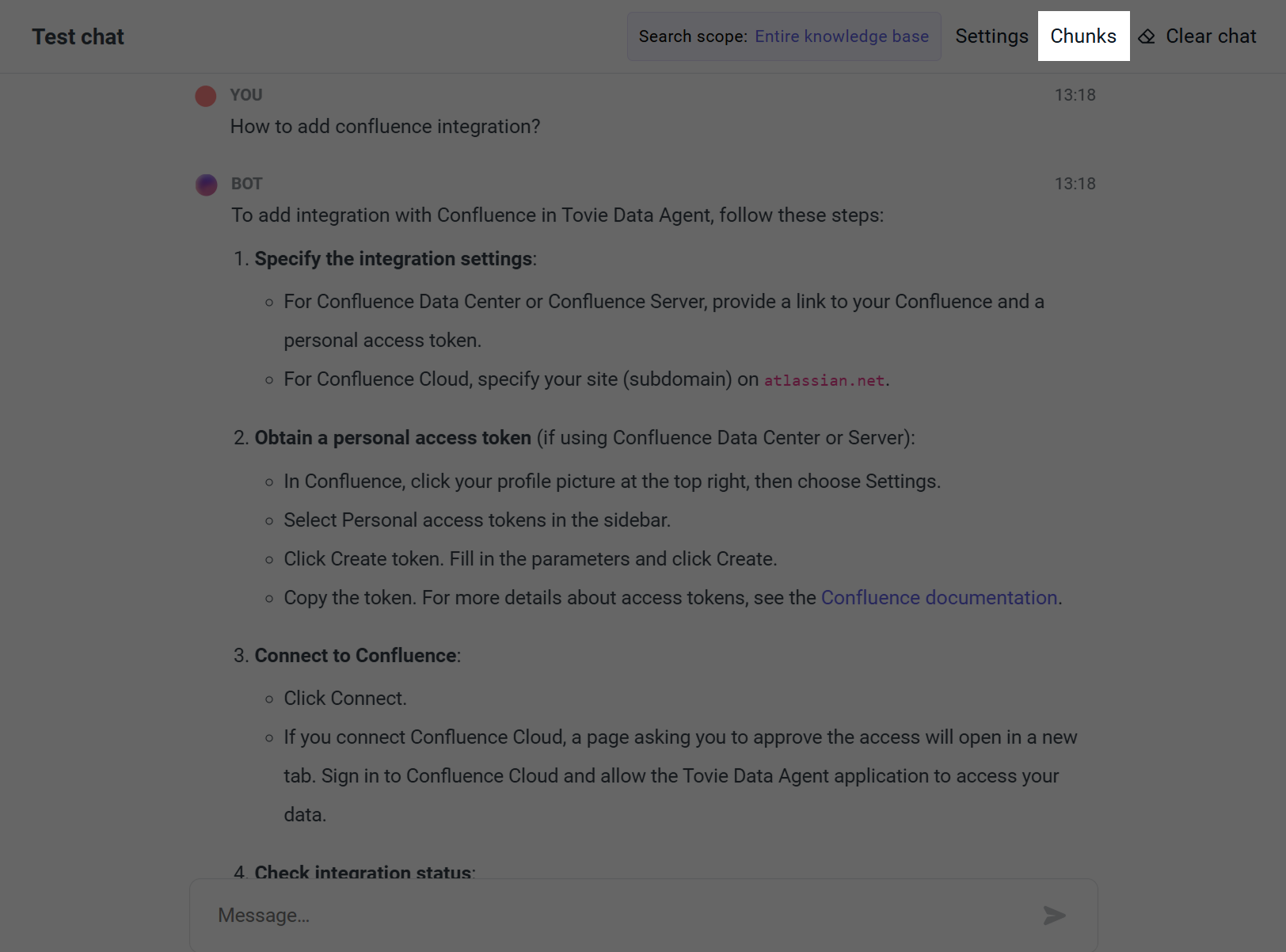
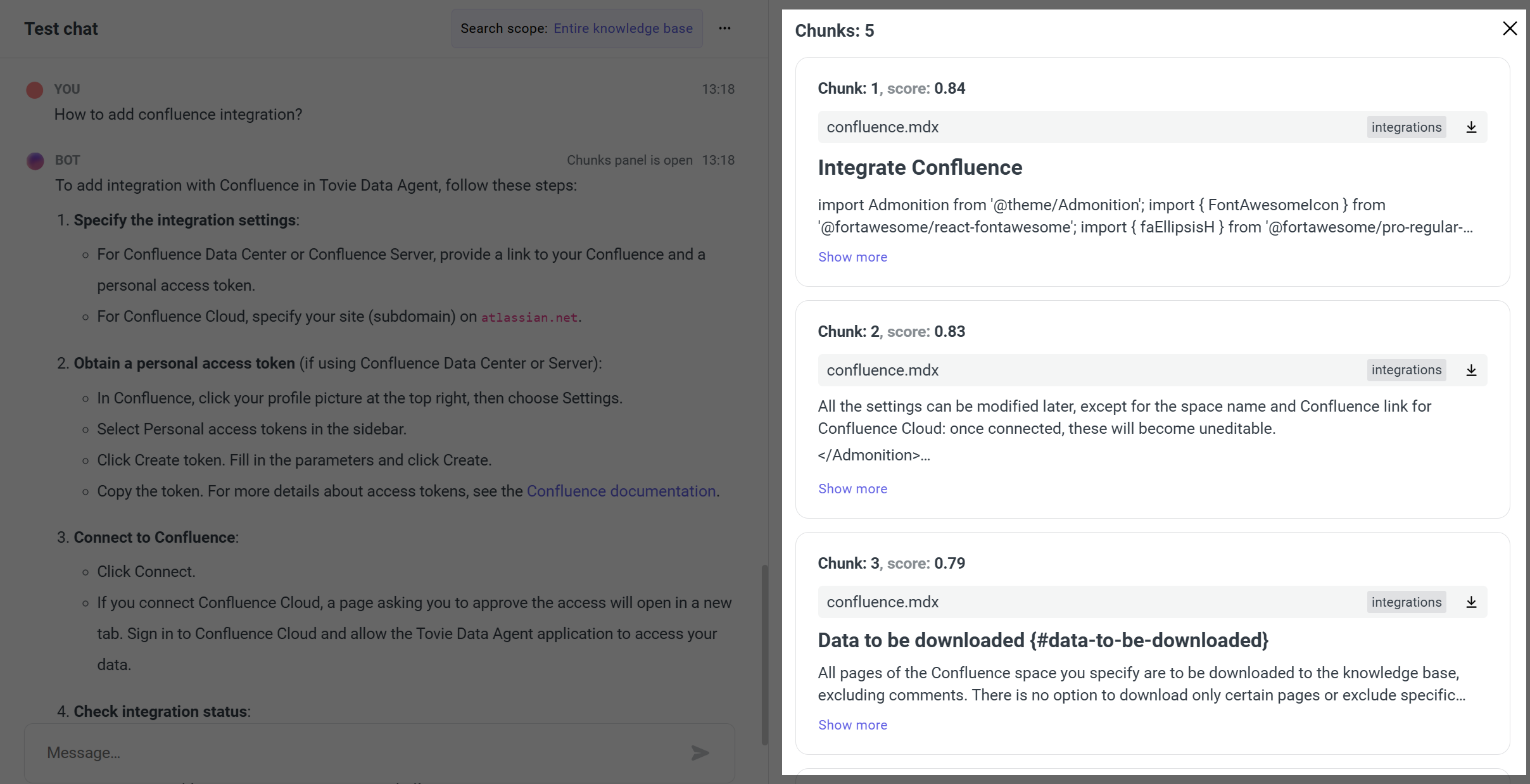
When the Settings or Chunks panel is open, use the button to open the other panel or clear the dialogue.